Ready for a new website? We create strategic, marketing-focused Showit and Squarespace templates for creative entrepreneurs.
Need help with custom design? Reach out to team@madebyapplet.com.
A web designer with vast experience in marketing and copywriting, course creator and Showit specialist
Hi, I'm Olga
Browse Showit Templates
VIEW ALL TEMPLATES
Looking to incorporate videos into your Showit website? This guide will show you how to add background videos, embed content from YouTube or Vimeo, and customize video displays, all while incorporating videos into your Showit website for a seamless user experience.
Key Takeaways
- Incorporate background videos in Showit with optimal formats and mobile optimization, such as using GIFs for lighter loads.
- Utilize YouTube and Vimeo for embedding videos easily, and consider YouTube Shorts for engaging visual content.
- Enhance video displays and user experience through customization options, playback settings, and video carousels to improve engagement and performance monitoring.
Adding a Canvas Background Video
A canvas background video can transform your Showit website into a dynamic visual experience. Begin by selecting a short clip for your background video. Ideally, the video should be around 15-30 seconds long and compressed to stay within an 8MB limit for optimal performance. Use tools like HandBrake to convert your video files to the appropriate format and size. After preparing your video, choose the canvas for the background, click ‘Canvas Background,’ select ‘Video,’ and upload your file.
Hosting longer videos directly on Showit can hinder performance. Instead, consider uploading them to platforms like YouTube or Vimeo and embedding them. This not only ensures smoother playback but also takes advantage of the robust hosting capabilities of these platforms.
Optimizing Video for Mobile
To ensure a seamless experience on mobile devices, it’s important to optimize video content. Mobile users often face challenges with video playback, such as longer load times and higher data consumption. GIFs can serve as an efficient workaround by converting videos into lightweight formats. GIFs are lightweight, ensuring smooth playback on mobile devices without compromising on visual appeal.
To incorporate video content as gifs, first create gifs from your video using a tool of your choice. Upload the GIF to the Showit media library. After that, add it to the desired page. This approach allows mobile users to enjoy a visually engaging experience without the performance issues of full-fledged videos.
Embedding Videos from Popular Platforms
Adding videos from YouTube and Vimeo to your Showit website is straightforward. You can add video from YouTube and Vimeo, which provide robust hosting solutions, ensuring smooth playback regardless of viewer location or device. Navigate to the Showit builder, select ‘Video,’ choose YouTube or Vimeo, and paste the video link, adding video as needed.
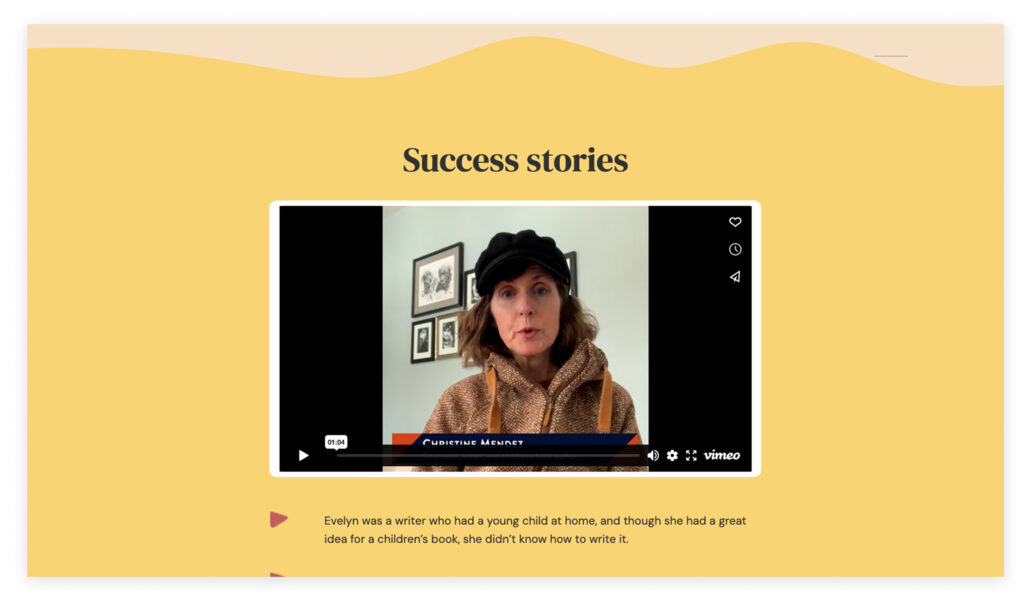
You can also use the embed code provided by the platform. Copy the embed code from YouTube or Vimeo and paste it into an ‘embed box’ in Showit. This provides more control over the video’s appearance and behavior on your site.
Using YouTube Shorts
YouTube Shorts can be a valuable addition to your Showit website. Sign up for a service like SociableKIT, enter your CHANNEL ID, and customize the widget’s appearance to incorporate YouTube Shorts. These widgets seamlessly embed multiple Shorts, enhancing visual appeal.
After customizing your widget, copy the embed code and paste it into Showit’s editor. This method ensures your audience can watch engaging, bite-sized videos directly on your site, without navigating away to YouTube.
Customizing Video Display on Showit
Enhancing how videos are displayed on Showit can significantly boost their visual impact. Maintain a 16:9 aspect ratio, ideally at 1920×1080 resolution, for optimal quality. Adjust the video widget size in Showit to fit your layout, ensuring it complements your site’s design.
Explore custom CSS for more advanced customization. Custom CSS lets you style video displays to match your branding and design. Change the color of video controls or add animations with custom CSS to create a unique and engaging experience.
Control Playback Settings
Configuring playback settings can enhance the viewer experience. Options like autoplay, loop, and mute ensure videos play as intended. Enabling autoplay with mute by default aligns with browser policies and ensures a smoother experience.
Looping videos can keep viewers engaged by replaying content automatically. Playback controls enable users to play, pause, and manage their viewing experience.
Enhancing Engagement with Video Carousels
Showcase multiple videos without cluttering your site using video carousels. Video carousels display videos from various categories, allowing interactive browsing. This widget manages videos from YouTube, Vimeo, and Facebook, enhancing engagement.
Creating a video carousel is straightforward and requires no coding knowledge. Select vertical or horizontal orientations to better fit your design. This flexibility ensures seamless integration of video content into your site.
Customizable Layouts
Selecting the right layout for your video carousel is crucial for maintaining visual aesthetics. The Video Carousel widget offers various layout options, including vertical and horizontal orientations, as well as the right side. Its intuitive dashboard supports drag-and-drop functionalities for easy customization.
Control the timing and speed of the slider motion to enhance user experience. Use custom CSS to further enhance your carousel, ensuring it aligns with your branding.
Navigation Controls
Effective navigation controls ensure a seamless user experience with video carousels. Customize pagination icons to align with your branding for a cohesive look. Custom navigation arrows also promote a seamless user experience.
Intuitive navigation controls enable users to browse your video carousel effortlessly. This enhances engagement and makes it easier for users to find interesting content.
Leveraging Analytics for Video Performance
Analytics are crucial for understanding video performance and viewer interaction. Google Analytics and Vimeo offer insights into viewer behavior and engagement metrics. KPIs like engagement rate and watch time help evaluate your video content’s effectiveness.
Regular analysis of video performance data helps marketers identify trends and adjust strategies. Providing valuable, SEO-optimized videos can significantly enhance audience engagement.
Easy Embedding Techniques
Embedding videos from YouTube and Vimeo is an effective way to add content to your Showit website. First, upload your video to either platform and copy the link. Insert the video into your Showit site using the provided embed code.
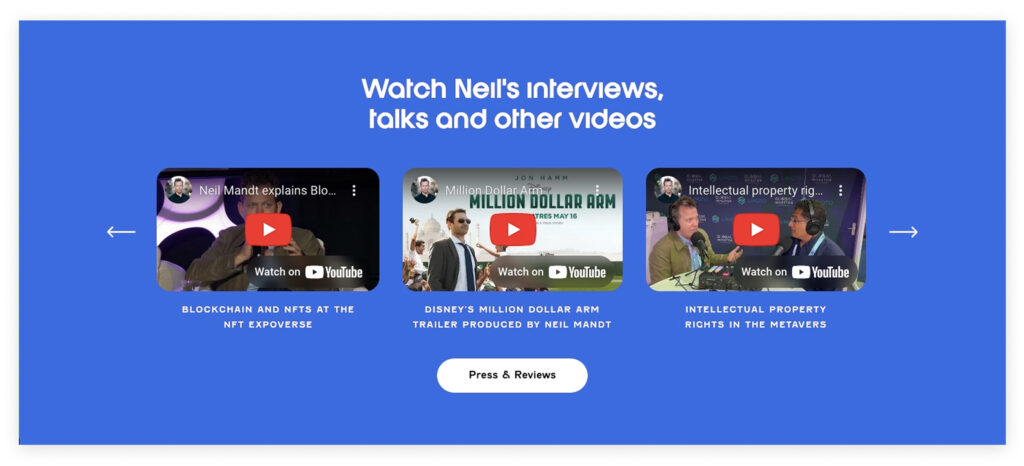
A video carousel widget can be particularly effective for mobile or tablet devices. It requires no coding skills, making it accessible to all users.
Advanced Customization with Custom CSS
Advanced customization of video displays on Showit is possible with custom CSS. Assign unique CSS classes to specific elements for targeted styling without altering the overall design. This allows precise control over section designs and enhances video uniqueness.
With custom CSS, style HTML5 video players, integrate external animation libraries, and create dynamic effects like hover animations. This enhances user experience with visually appealing video displays that encourage engagement.
Best Practices for Video Content
Attention to detail is key in creating engaging and effective video content. Use data analytics to assess video effectiveness and optimize future campaigns. Understanding audience demographics can enhance messaging and improve video strategies.
Quality audio equipment and proper lighting can significantly enhance production quality. Editing with professional tools and using engaging visual elements like titles and transitions maintain viewer interest.
Summary
Incorporating video content into your Showit website can elevate your site’s visual appeal and engage your audience more effectively. From canvas background videos to embedding content from popular platforms, customizing video displays, creating video carousels, and leveraging analytics, there are numerous ways to enhance your site with videos.
By following the best practices and techniques discussed, you can create a visually stunning and engaging website that captivates your audience. Start incorporating videos today and watch your Showit website come to life. Need help with your Showit site? Contact us through this form.
Frequently Asked Questions
How can I add a canvas background video to my Showit website?
To add a canvas background video to your Showit website, simply select the canvas, click on ‘Canvas Background,’ choose ‘Video,’ and upload your compressed video file.
How do I optimize video content for mobile devices on Showit?
To optimize video content for mobile devices on Showit, create GIFs from your videos and upload them to the media library for seamless playback. This approach enhances user experience on mobile platforms.
What are the benefits of using video carousels on my Showit website?
Using video carousels on your Showit website enhances user engagement by allowing you to display multiple videos interactively, keeping your site organized and visually appealing. This approach boosts viewer interest and can improve retention on your page.
How can I leverage analytics to improve my video performance on Showit?
To improve your video performance on Showit, leverage tools like Google Analytics and Vimeo to monitor viewer behavior and engagement metrics. This will enable you to adapt your content strategy based on actionable insights.
What are some best practices for creating high-quality video content?
To create high-quality video content, prioritize investing in quality audio equipment, proper lighting, and professional editing tools. Engaging visual elements such as titles and transitions are essential for maintaining viewer interest.